Overview
Chioro supports the connection to CommerceTools, which means that data can be written to CommerceTools. It should be noted that here a special format of the data is available and must be adhered to. This format is stored in the CommerceTools rule set and can be used in transformations.
Another feature is the import of categories and product types directly from CommerceTools.
Requirements
- A user account at CommerceTools
- A project at CommerceTools
- Access to the API (admin client). The received access data must be stored in Chioro as configuration in the admin profile.

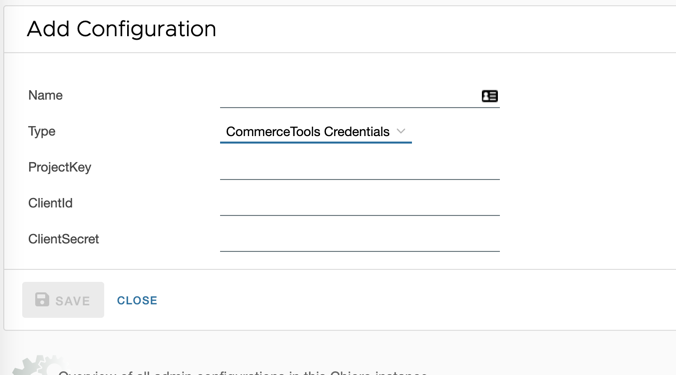
-
NameA unique name for the configuration -
TypeIn Drop-Down select CommerceTools Credentials -
ProjectKeyReceived when creating the project in CommerceTools -
ClientIdReceived when creating the project in CommerceTools -
ClientSecretReceived when creating the project in CommerceTools
With Save the data will be saved in Chioro.
This allows access to the CommerceToolsAPI and can be customized at this point at any time.
The CommerceTools data format
| attribut | description |
|---|---|
| ct_product_key: | The product key, must be present |
| ct_product_name: | The name of the product as text |
| ct_product_slug: | The product slug |
| ct_product_type: | Product type key, if not provided default is used |
| ct_product_description: | Description of the product |
| ct_variant_key: | same as product_key+“-var“ |
| ct_variant_sku: | must be present |
| ct_variant_is_master: | Determin if variant is master, only relevant for multi variant products. |
| ct_variant_image_XXXX: | Can be specified multiple times, the value should be image URL. XXXX will be used as image label. |
| ct_category_keys: | Either a list or one value, indicating the category key in commerce tools. |
Transformation to CommerceTools data format
In this example there is already a data source imported from JSON format:
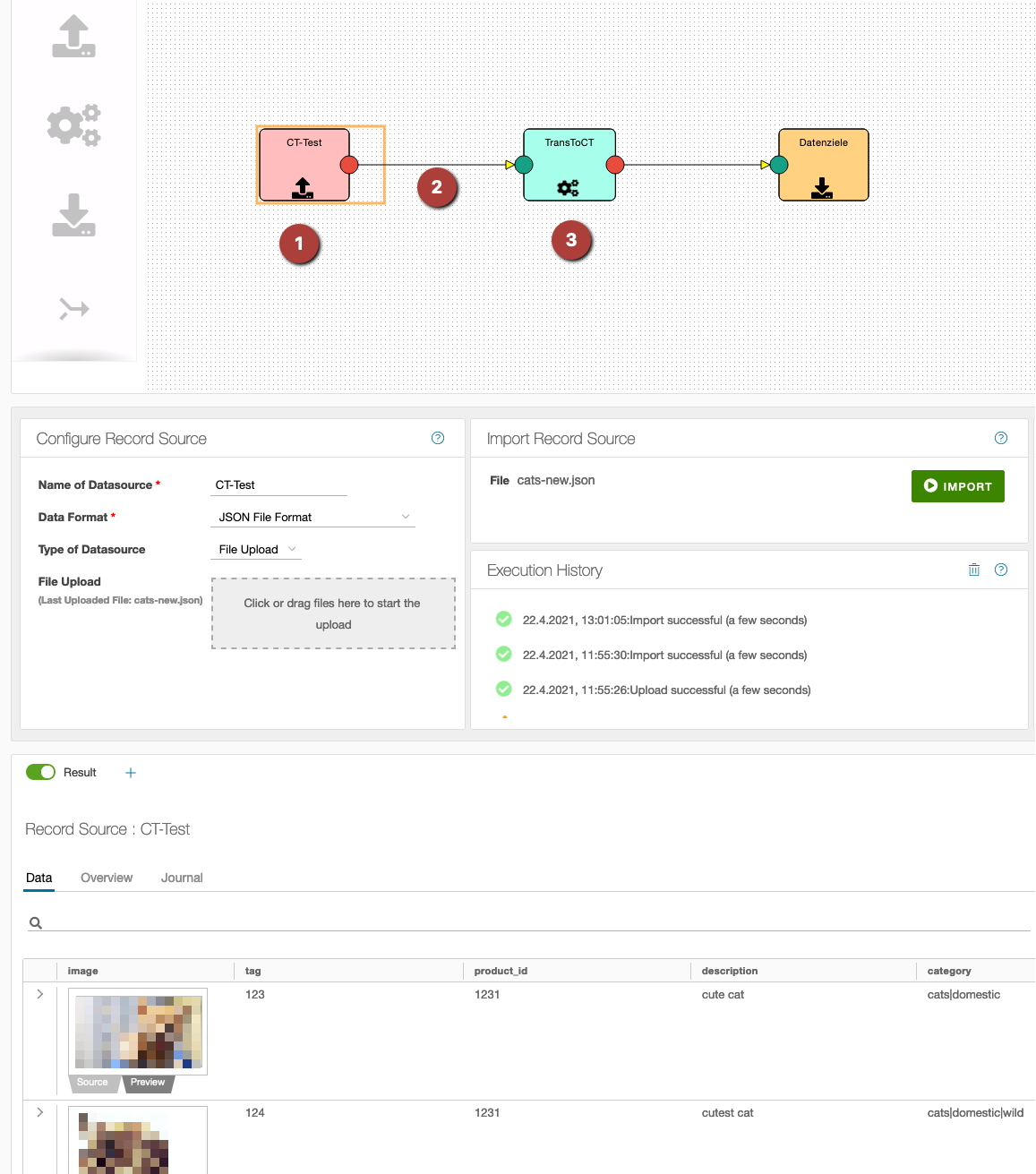
- Data source with various product data
- Transformation connection
- The still empty transformation (no rules created yet)
Next, the transformation is selected by click and switched to the Rules tab. Before that it must be checked that Preset target from the source and Include empty records are not switched on:
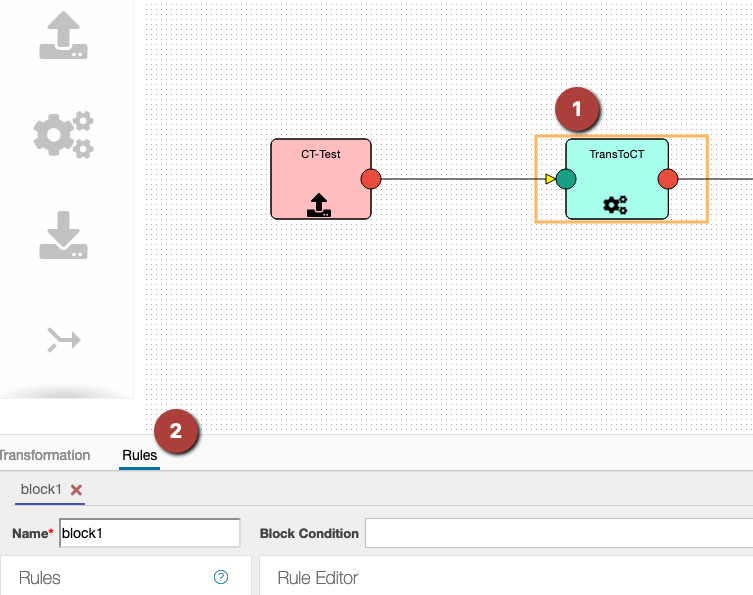
Under Rules select Insert Rules:
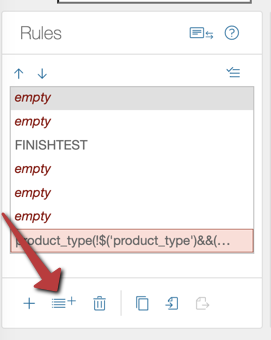
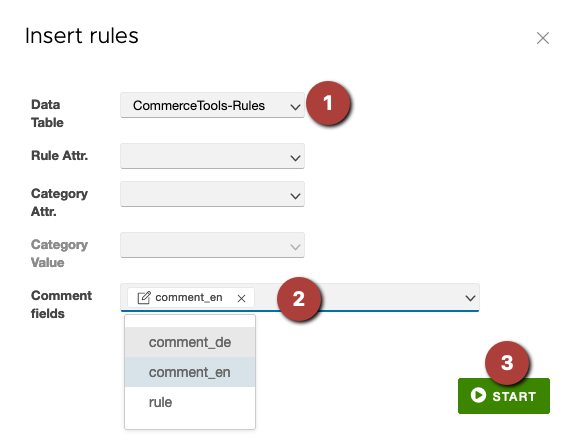
- Under Data Table select the
CommerceTools-Rules - Optionally select the appropriate column for the language in the
comment fields, herecomment_enfor English comments. - With
Startthe rule set is transferred to the flow operation.
The imported rules can now be processed with the values of the data “arriving” from the data source. In the simplest case, values fit directly “on top of each other”, but also complex assignments can be created.

With Save and Preview the result of the current rules can be checked at any time. If the rules are adapted according to the ideas, the transformation can be carried out and fed to a data destination.
Export to CommerceTools in the data destination
The following settings must be made in the data destination:
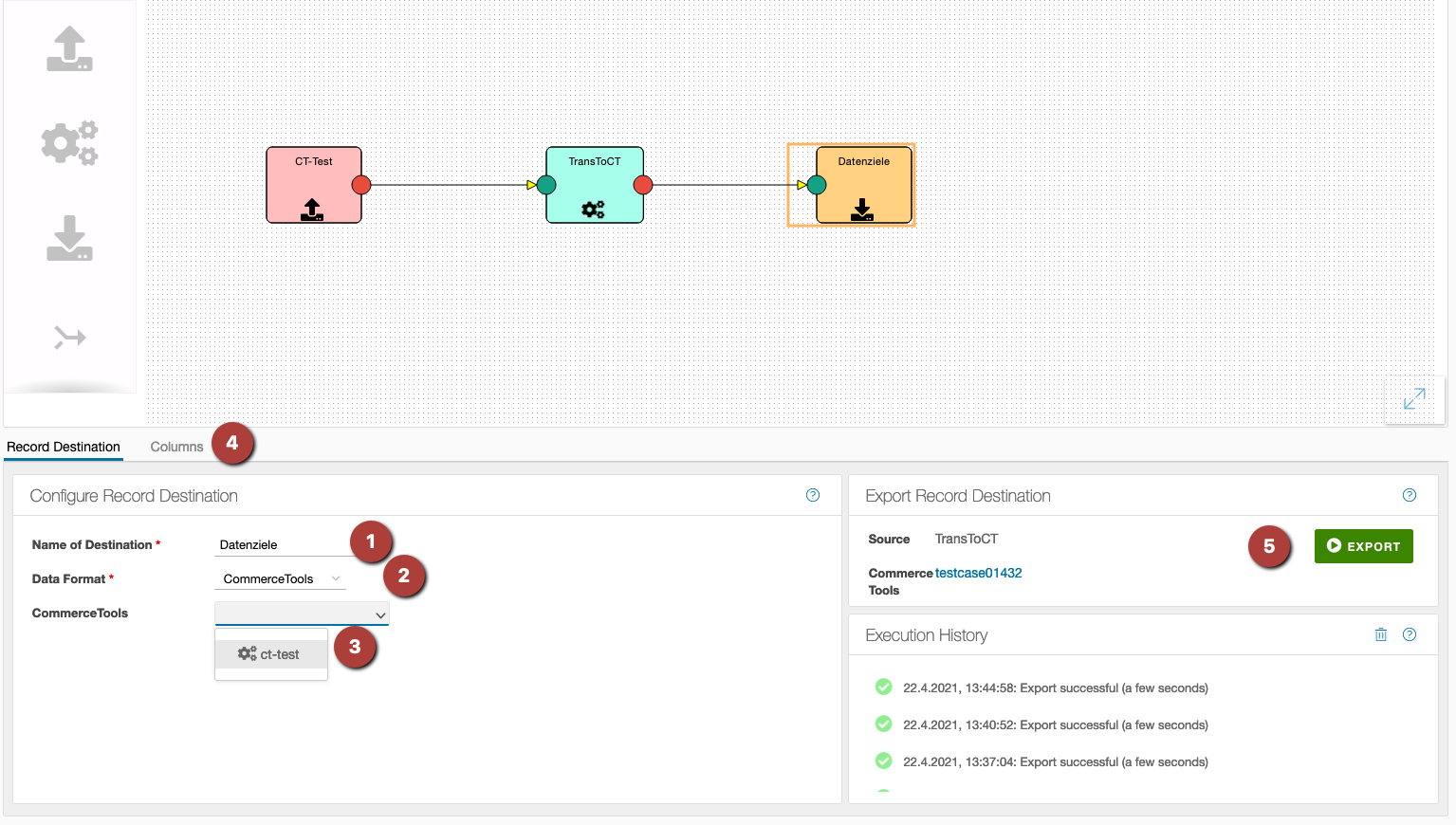
- Assign a meaningful name
- Select CommerceTools in the dropdown
- Select the correct configuration in the dropdown (access data for the CommerceTools API)
- Do not forget to select the columns
- Trigger upload to CommerceTools with
Export
The result can now be checked on the CommerceTools page. In addition, the history shows whether the export was successful or not. More information in case of error can be found in the Journal.
Import CommerceTools categories to Chioro
In CommerceTools a product can belong to any number of categories or subcategories. These categories can be imported separately from CommerceTools into Chioro. Prerequisite here are also stored access data.
First you have to switch to the tab Data tables, then click on Import data table:

The following window opens:
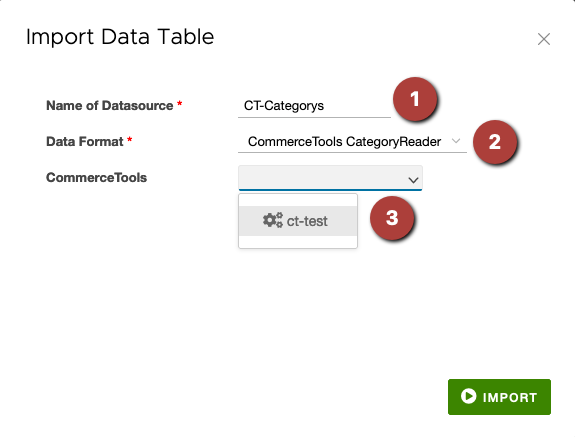
- A meaningful name for the data source
- In the drop-down select CommerceTools CategoryReader
- Selection of the access data to be used
After the import, the categories can be found in the data tables and can be used in tools and value assignments.
Import of CommerceTools product types to Chioro
In CommerceTools, a product can belong to exactly one product type. Attributes are stored in this product type. An example would be the product type “car”. The stored attributes control which technical data is displayed (horsepower, weight, maximum speed, etc.). If, on the other hand, the product belongs to the type “garment”, the attributes could be size, material, color, etc.
First you have to switch to the tab Data tables, then click on Import data table:

The following window opens:
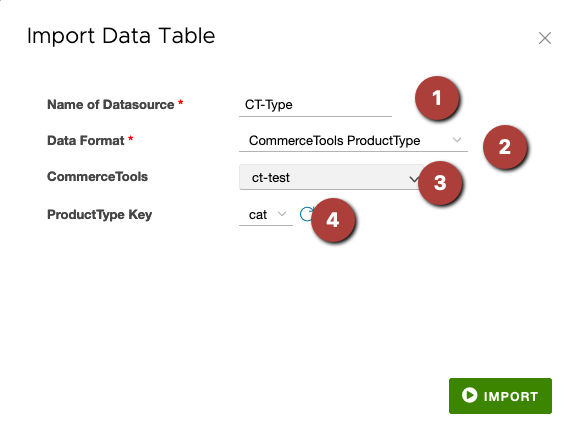
- A meaningful name for the data source
- In the drop-down select CommerceTools ProductType
- Selection of the access data to be used
- The product types available in CommerceTools are displayed in the drop-down menu.
After the import, the product types can be found in the data tables and can be used in tools and value assignments.