What is a flow operation?
In Chioro, a flow operation (or simply operation) is an element of a flow. An operation receives records from its predecessor operation(s), processes them, and sends the processed data to its successor operation(s). Predecessors or successors result from the connections (arrows) in the graphical flow editor. Only data sources or data destinations naturally have no predecessors or successors.
There are operations to import or export data (data source and data destination), to modify records (Transformation), to join records from others (Join), to call external services (Call) and some more.
Create an operation
A new operation is created by dragging it into the flow from the toolbox on the left in the graphical flow editor.

To actually be used in the flow, it must then be connected to its predecessors and successors using appropriate arrows:

Delete an operation
An operation can be removed from the system in two different ways. Caution! A deleted operation cannot be restored! For this reason, a confirmation prompt is issued before deletion.
Note: By deleting an operation, the predecessor and successor operations remain orphaned and must be reconnected.
Deletion in the graphical flow editor
In the graphical flow editor first select (highlight) the operation and then delete it by clicking on the trash icon.
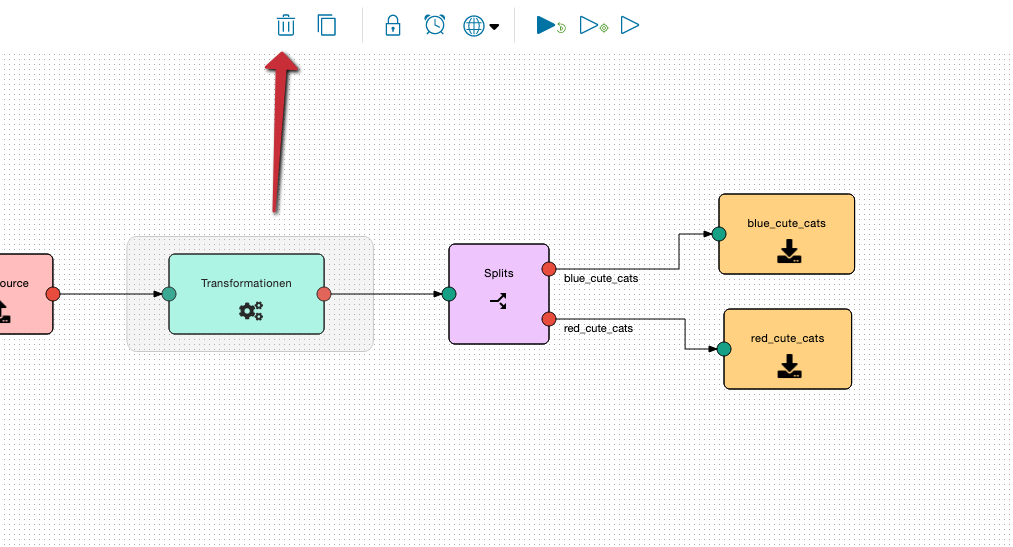
Alternatively you can delete an operation in the tabular flow overview by clicking on the trash icon:
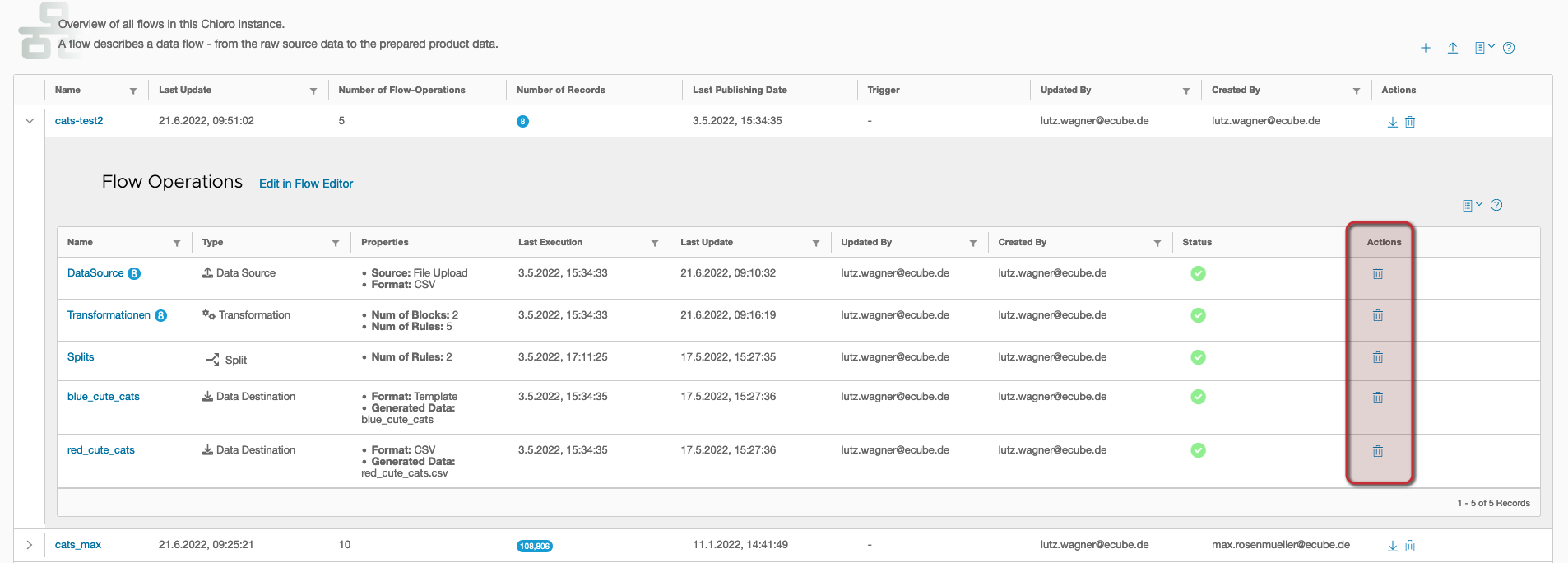
Configure an operation
A flow operation is configured in the Operation Editor, which is located directly below the graphical flow editor.
For many types of operations, this area includes several levels, which can be selected via tabs at the top. The content of the layers depends strongly on the type of operation. However, the first level is more or less the same for all of them:
- On the left there are some basic settings of the operation.
- In the middle is the button to execute the operation and below that the history of executions.
- On the right there are some informative metrics about the data generated by the operation.
The content of the other levels - selectable by tab - depends, as said, on the type of operation. Mostly, however, the detailed configuration of the operation can be found here, e.g. the definition of the transformation rules.
All operations have in common that they have a name. This should be meaningful and sufficiently unambiguous (both is however not compelling).
Execute an operation
A special feature of Chioro is that each operation can be executed on its own. This has the great advantage that - in connection with Chioro’s preview feature - it is possible to work iteratively on an operation without having to execute all preceding operations each time.
A prerequisite for an operation to be executed is, of course, that the data of the predecessor operations are available. For this the predecessor operations must have been executed at least once.
A single operation is started in the first tab of the Operation Editor. There you can find basic information about the operation, like execution history and result metrics (see below).
If an execution was faulty, it will be marked accordingly in the history. The detailed problem descriptions can be found in the Journal, which is located in the Data Evaluation (description there).
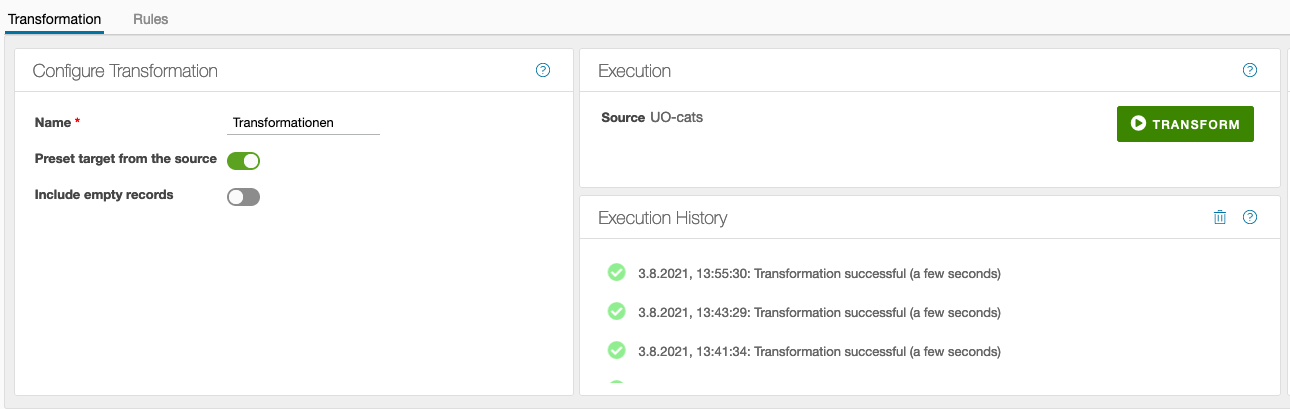
Incorrect Flow Operationen
If an operation has an incorrect status after execution, this is indicated in the Flow Editor at the individual operations in the top right corner.
![]()
![]()
![]()
-
 The Action was incorrect
The Action was incorrect -
 The Action was partly incorrect
The Action was partly incorrect -
 The Action was canceled
The Action was canceled
Metrics
Most operations create some metrics about the result during execution. These are displayed on the far right of the Operations Editor. Here for example for a data source:
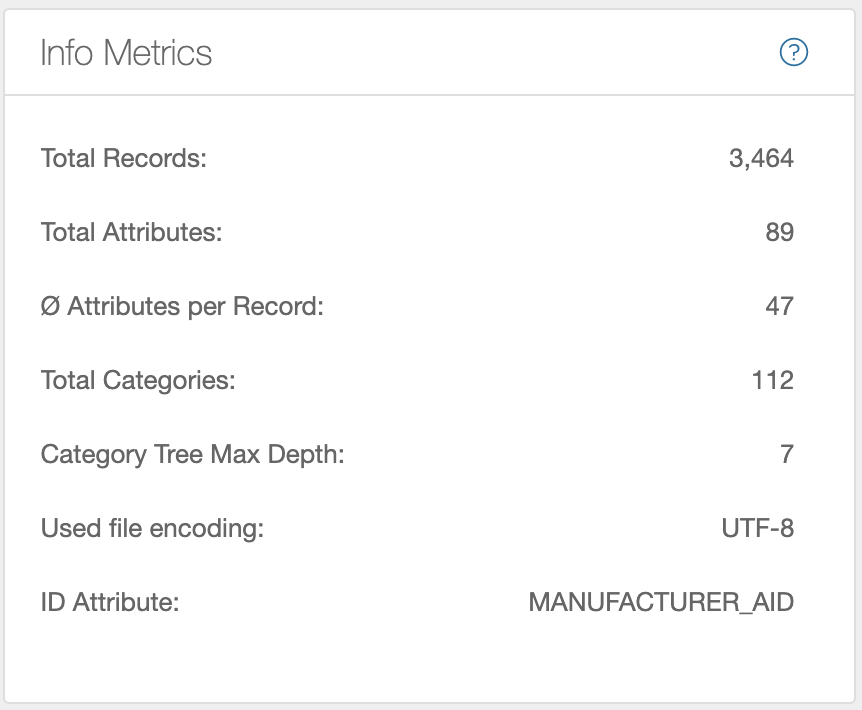
- Total number of records
- Total number of attributes
- Average records per attribute
- Category tree properties: if imported data contains a category tree, the “number of categories” and the “maximum depth” of the tree are listed.
- The file encoding with which the file was read. Helpful as feedback if automatic file encodig detection was selected when importing a data source.
- Existing ID attribute to identify the records.
History
Each operation keeps a history of its last executions:
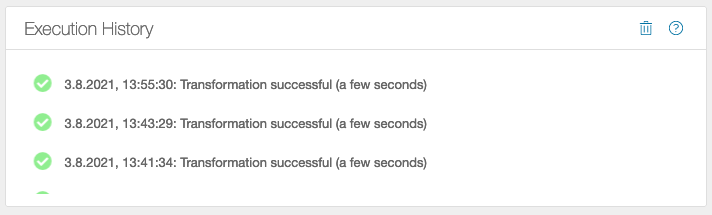
-
. The operation was successful
The operation was successful -
. The action is running at the moment
The action is running at the moment -
 The action was aborted
The action was aborted
The ![]() icon can be used to clear the history.
icon can be used to clear the history.
Data Exploration
As mentioned above, each operation in Chioro can be performed individually. This is made possible by the fact that the product data is cached on its way through the operations (by default) after each operation. This cached data is searchable and can also be visualized and analyzed.
For this purpose there is the Data Explorer which is located directly below the Operation Editor.
In the Data Explorer, different data tables can be displayed via buttons. Which ones depend a bit on the currently selected flow operation, but mostly they are …
- the source data of the operation, or in other words, the result(s) of the predecessor operation(s) (thus not for data sources, which have no predecessor)
- the result(s) of the operation, or in other words, the input data of the following operation(s) (thus not for data destinations, which have no predecessor)
- the result preview of the operation (also not for data destinations)
- further, arbitrarily selectable result data of other operations or the data of Data tables. These can be added by the “+”.

Since the possibilities of the Data Evaluation are quite extensive, a separate section of the documentation is dedicated to it.