The search of the table view offers many possibilities to filter the data. Simply enter the search term in the search bar and start the search with ‘Enter’. The data will be filtered by the exact search term and the found hits will be marked in color.
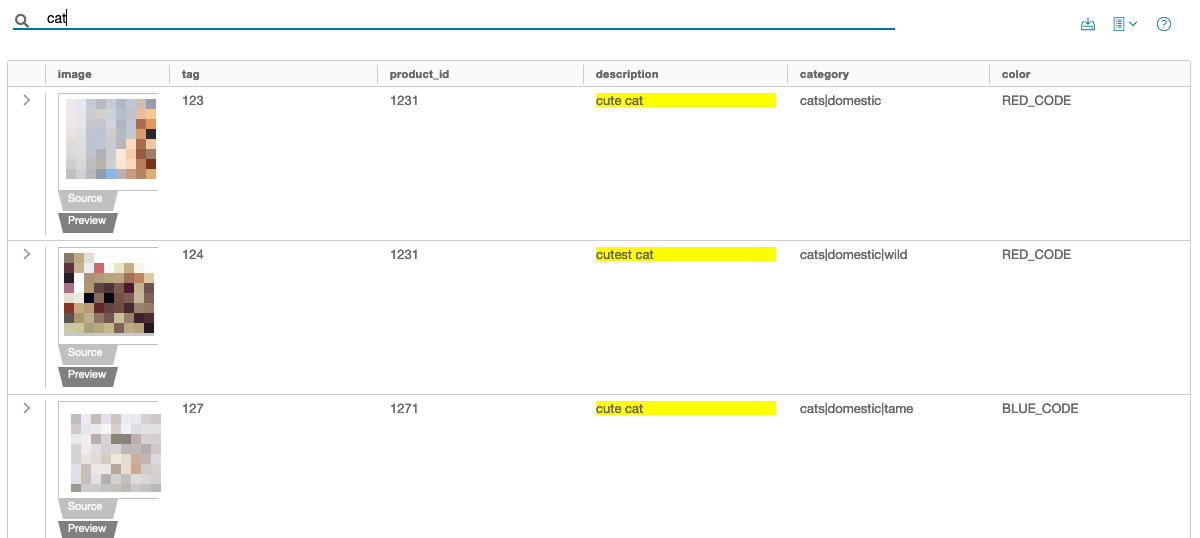
Simple search
By default, Chioro simply searches the specified text in the complete table and highlights all found items. It is a full text search, which means the specified text is searched in every text field in every part of the text.
Filter options
To search data more efficiently, there is a possibility to customize the search according to your own needs. The following options are available:
Wildcard
Wildcard searches can be performed to replace characters. The following wildcards are available:
-
?- Replaces single character -
*- Replaces none or more characters
Cat*
In this case cat would be found as well as category.
Grouping
Multiple terms or rules can be grouped together in parentheses and joined with the AND and OR operators to form subqueries:
( search term1 OR search term2) AND search term3
For example:
( cat OR mouse) AND caught
Boolean operators
By default, all terms are optional as long as one term matches. Searching for search term_1 or search term_2 will find all documents that contain one or more of the terms. Boolean operators can provide more control. The preferred operators are + (this term must be present) and - (this term must not be present). All other terms are optional. For example, this query:
+cat -mouse
Returns no hit for “That the cat chases the mouse is a waste of time, it is too slow”. “All cats are to cuddle” fulfills the conditions, is therefore true and a hit.
Of course, the normal AND, OR and NOT operators can be used to achieve this. However, the order of precedence of these operators dictates a certain structure, which in some cases requires many parentheses, making it more difficult to understand the expression. An example would be:
((searchterm1 AND searchterm3) OR (searchterm2 AND searchterm3) OR searchterm3) AND NOT searchterm4
Fuzzy search
By default, the fuzzy search is enabled. To fuzzy search data, the search term plus the tilde ~ is needed and a fuzzy search is performed.
search term ~
search term1 ~ search term1 ~
Attribute filtering
There is a possibility to search directly for content in attributes. The following options are available:
- attribute contains a specific term
+attribute name: search term
- attribute contains a term1 or term2
+attribute name: (search term1 OR search term2)
- attribute contains the exact phrase ``search term phrase
+attribute name: "Search Term Phrase"
- attributes must have a value
_exists_: attribute name
Ranges
There are two ways to specify ranges. Inclusive ranges are specified with square brackets [min TO max]and exclusive ranges with curly brackets {min TO max}. Please note that a lexical search is always performed. So, for example, “7” is lexically greater than “775”, the numerical order is ignored.
- All days in the year 2020:
+attribute name: [2020-01-01 TO 2020-12-31]
- Numbers 1..5
+attribute name: [1 TO 5]
- numbers from 10
+attribute name: [10 TO *]
- dates before 2020
+attribute name: {* TO 2020-01-01}
- Areas with an unlimited page can use the following syntax:
+attribute name:> 10
+attribute name:> = 10
+attribute name:<10
+attribute name: <= 10
Addendum

Linking texts within lists does not work. It is nevertheless possible to find a search result via an attribute name for example on the top level like here in the example by clicking on:
type:localized_text
is clicked. This will insert this attribute search at the top of the search bar and search for it and find it (highlighted in yellow). The attribute search for this is:
+tablename.type:localized_text
This linking is disabled for list entries. You have to enter the search manually. For example in the syntax:
+tablename.value.lang:en
This search leads to a result, which can also be seen above in money.