A transformation reads data from a previous operation, processes the data according to the defined rules and passes the result on to the next operation. The possibilities with the rules reach from simple changing of the attributes (e.g. “all in capital letters”) over complex logical connections (e.g. „cuddle the cat but only if it is red or blue“) up to self-defined tools which permit arbitrary changes at the table. More about their creation can be found in chapter ‘Rules’.
Transformations are the core component of Chioro in which the magic takes place.
The configuration includes the following aspects.
- Which data are passed directly and which are processed?
- Which attributes are newly created, by linking the existing data?
- Are additional data tables needed?
In an overview:
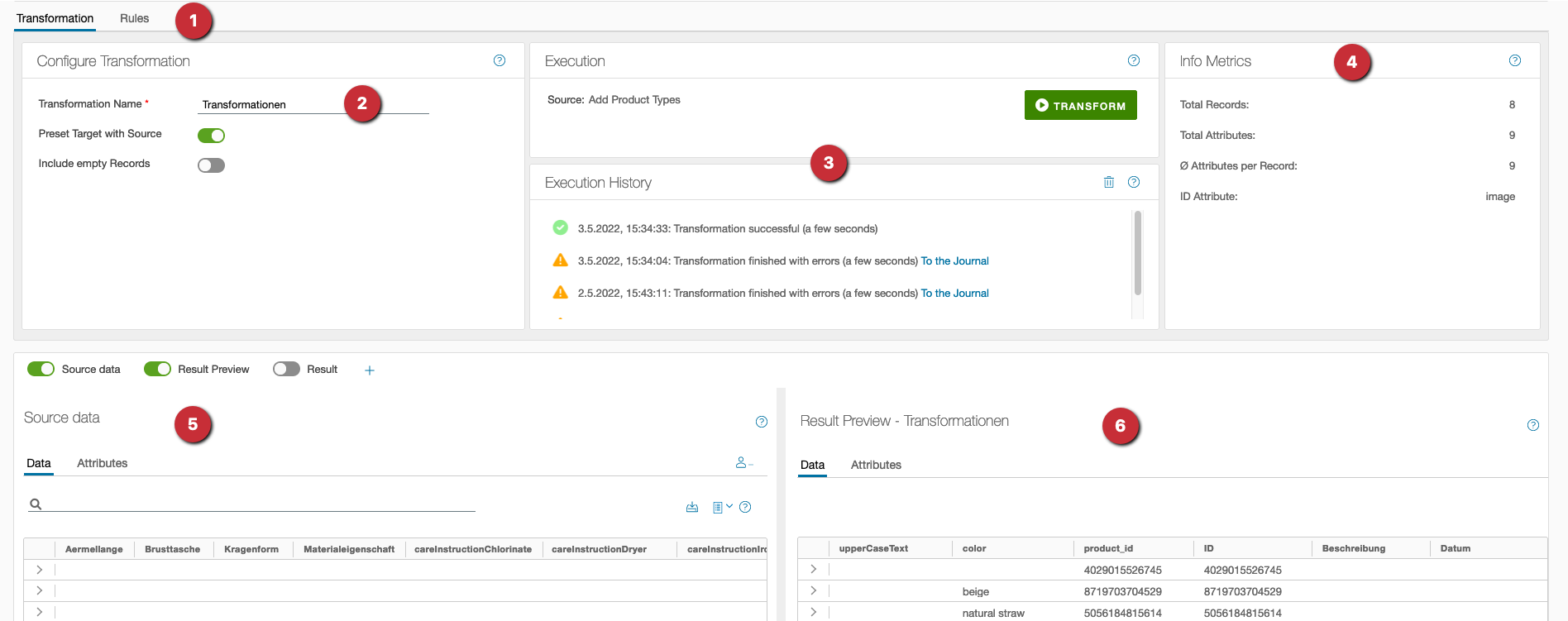
-
selection transformation / rules: Switch between basic configuration or rules to be applied.
-
configure transformation: In the ‘Transformation’ tab …
- a unique name can be given to the operation.
- it can be selected whether only those columns are to be taken over for which a rule exists (‘Preset target with source’ = off) - or all.
- can be selected whether empty records are to be transferred or not.
-
Execute transformation: Note: This window is only available in the ‘Transformation’ tab. The process is started by clicking the ‘Transform’ button. In the history already executed operations are listed.
-
info metrics: In the metrics, various key figures about the transformation can be seen. An explanation of metrics can be found in the Data tables of the Chioro system.
-
source data display: Provides the same functionality as the Data evaluation, additionally the preview can be displayed for selected data sets (see also 6.).
-
Result: The result preview offers the same functionality as the Data tables preview. There is the possibility not only to view the source, but also to compare the possible result of the transformation or to get a preview of the possible result. of the possible result. The button ‘Result preview’ is used for this purpose. With it the result of the transformation can be viewed. To compare data sets, Chioro marks the result data row when a row is marked in the source. This will mark the selected row in the source with the corresponding row found in the result preview.
Note that the actual transformation is not done in real time and takes some time depending on the number of rules and the number of rows. The preview is done in real time because only a very small dataset is transformed that is visible on the screen. Our recent benchmark of an actual transformation with 100,000 rows and 120 rules in a typical Chioro instance took about 15 minutes.