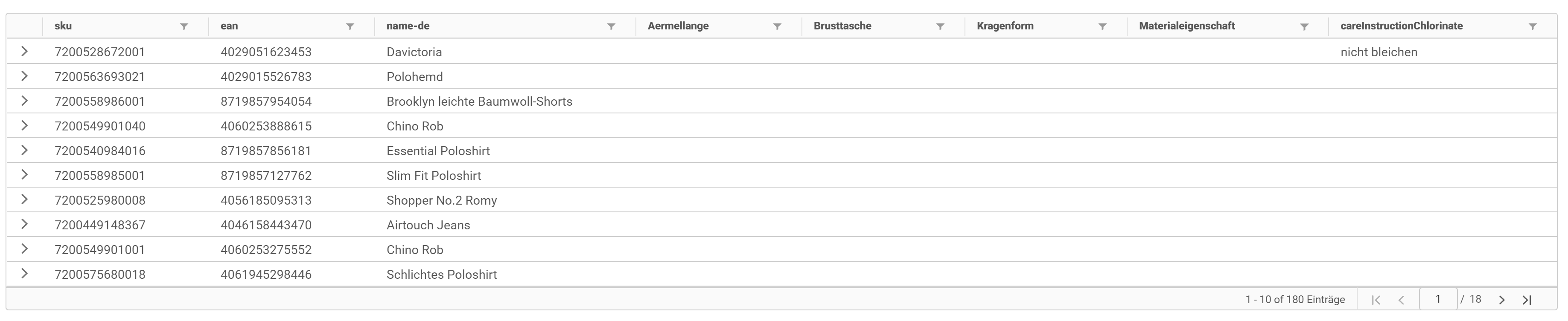In the ‘Attributes’ tab, you can define which columns are displayed in the data evaluation. In addition, the individual attributes can be analyzed or the values of an attribute can be exported to a data table. The ‘Attributes’ tab opens the following view:
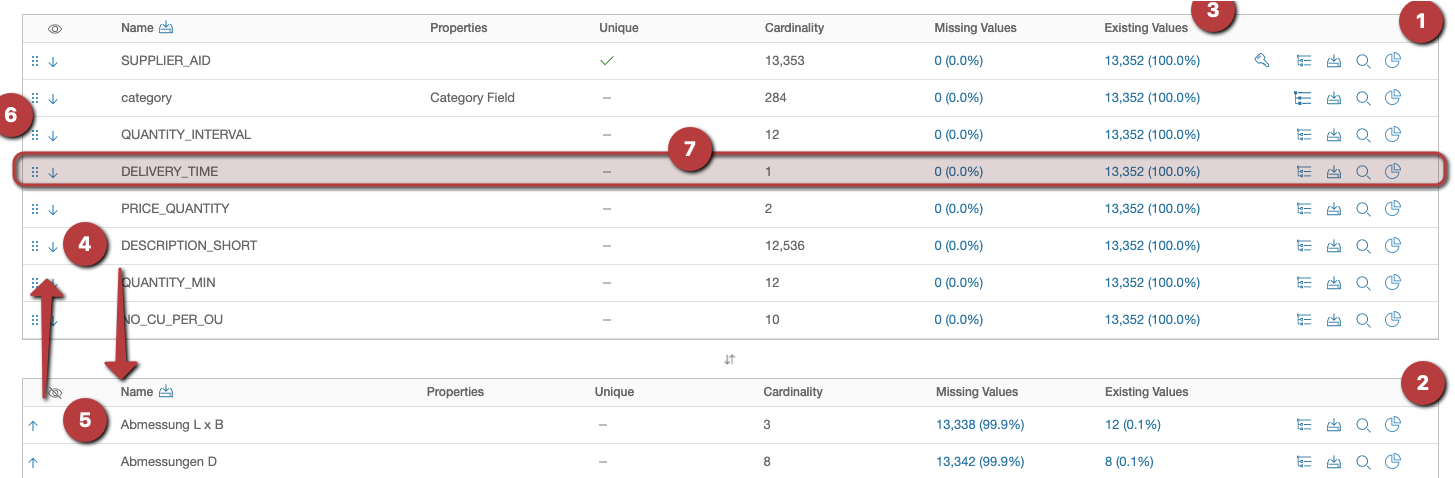
1. Selection
This table contains the selection of attributes that are also displayed in the data view.
2. Remaining attributes
In the lower table the remaining attributes are available for selection, which appear in the data source.
3. Sorting
After clicking on the column name, the sorting of the column can be changed. If no filter symbol is displayed the table view is not sorted.
4. Remove attribute
If a desired attribute should no longer be displayed in the data view, the down arrow will move the attribute to the selection of the remaining attributes.
5. Add attribute
The up arrow in the remaining attributes selection moves the attribute to the data view selection.
6. Change order
The order of the columns in the data view can be changed by clicking on the dot symbol with the left mouse button. By holding it down, the row can now be dragged to the desired position.
7. Attribute Information Row
The row represents the information of the attribute. The line contains the following information:
-
Name- contains the name of the attribute -
Properties- contains properties, e.g. whether the attribute is an Id or whether the attribute is set as a category field. -
Unique- indicates if the attribute is unique. -
Cardinality- indicates how many values are present in the attribute. -
Missing values- indicates how many records do not have the values filled in. This value is a link, clicking on it will show the data rows with the missing values in theDatatab. -
Existing values- reverse of theMissing Values, how many records have the values filled in. This value is a link, clicking on it will show the data rows with the existing values in theDatatab. -
Actions- switches that provide various functions to the selected attribute.- use as key: Attribute is used as the ID of the table.
- set as category field: Attribute will be used as category field. Category fields must have the following format:
root|child1|child2. - Export attribute values as data table: All unique values of the attribute will be exported as a data table.
- Search for a value of this attribute in the
Data viewtab. For example for attributeEANyou can specifya123and it will search for all the data rows containingEAN:a123in theData View. - evaluation: graphical representation of attribute values.
Functions
Each line offers different functions on the left side:
-
If the key symbol is visible, the unique key for the data source can be defined. The unique key is defined if the line is marked with a red asterisk and the key is disabled. If the key is not visible, the attribute cannot be defined as a key.
-
The diagram symbol is responsible for the evaluation of the attribute. An evaluation dialog opens as described in data view.
-
The export symbol offers the possibility to save the attribute with its values as data table.
Data View
The result of the sorting is visible in the data view.