Operations ‣ Rules ‣ Rules
The rules, or more specifically the target name of every rule will be listed here. This box makes it easy to find, remove and choose the rules.
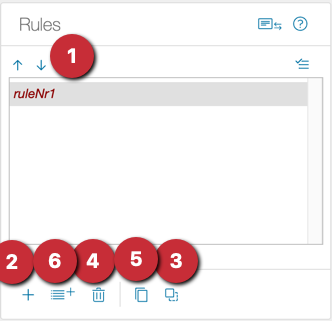
- Move the rule up/down: The order of the rules is important and might affect the target, therefore there is a mechanism to move the rules up or down.
Please note that the direction in Chioro is always left to right, top to bottom. It means moving a rule “up” decreases its importance, otherwise knows as precedence. On the other hand, if moved up, it enables other rules to be built on top of it, which provides a flexible way to overwrite and redefine the rules based on the active context.
-
Adding Rules: Add a rule and select it on the right side rule editor. By default, everything will be configured as empty.
-
Paste rule: If there are previously copied rules in the clipboard, they can be pasted here. They will be pasted after the currently selected rule below.
-
Remove Rules
-
Copy rule: Click on the icon with the 2 squares. All selected rules in the selection will be copied. A green message appears in the upper corner if the copying was successful.
-
Add Rules from external Data Table: It is possible to add the entire set of rules from one attribute of a data table. Clicking the button shows the following screen:
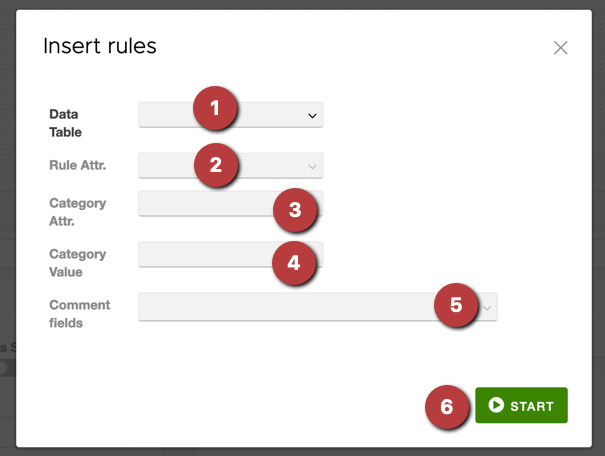
- Data Table to insert the rules from
- Which attribute in the data table should be used as the name of the target, if there is only one attribute in the data table no other setting is required/possible.
- Category attribute: If set the values of the attribute will be listed in the next section
- Category value: if the category attribute is set, the values will be displayed here. Choosing a value will filter the data table based on that value, and as a result only these rows will be considered as generated rules.
- Comment fields: If selected, the name and value of these attributes will be additionally specified in the generated rules under the comment section.
The rule insertion mechanism tries to match as many rules to source fields as possible. It uses heuristics such as “similar” names of target name and source name. If no match is found, the generated rule will be empty and marked red. It will be the responsibility of the user to match them manually.