A join reads data from multiple sources and builds a single data table that is passed to the next operation. The type of join can be specified in the configuration.
To better explain the Join operation, here is a small example:
There is the following data in an Excel table:
| Id | Name | Color |
|---|---|---|
| 1 | Pants | red |
| 2 | blouse | green |
| 3 | shirt | red |
| 4 | T-shirt | blue |
1. create join
A flow has already been created and the Excel table has been created as data source with the name ‘Main Table’.
Now, in the graphical flow editor, the ‘Join’ operation is dragged and dropped onto the surface. Now the data source has to be connected to the join.
2. configure join
After the input, the configuration for the join appears. The following items can be configured:
-
Name of the join- changes to the name of the join are made here. -
Key attributes - main sourceThe key attribute from the main source on belongs here. - data table as second source` - if this switch is selected, a data table can be created in advance, under the menu item data tables, can be selected.
- key attribute of the secondary source - selection of the key for the secondary source.
- second source attribute prefix - define a prefix for the second source attributes.
- multivalue merge - multiple values for a key attribute can be merged into one list.
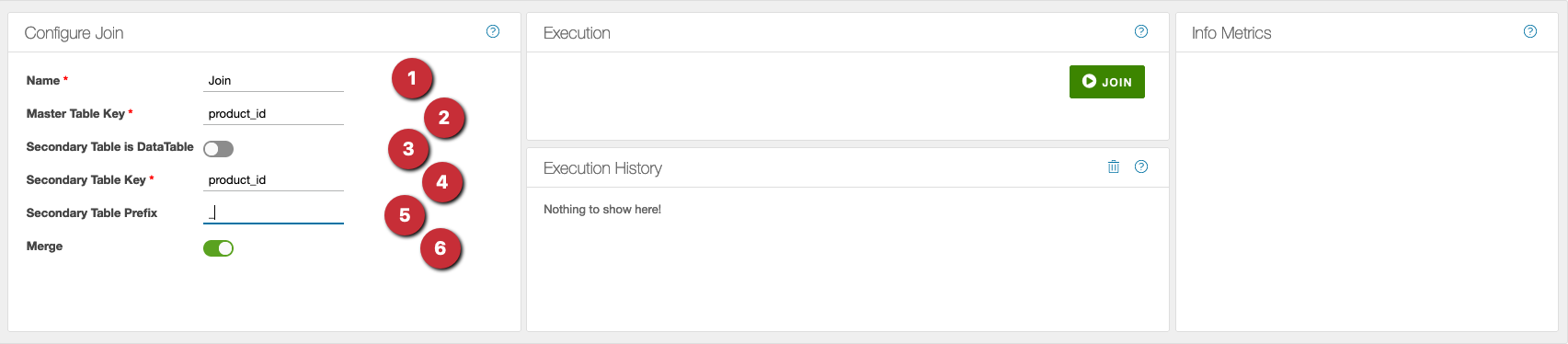
For the example, the data structure for the secondary source is as follows:
| name | purchase price | sale price |
|---|---|---|
| shirt | 1,98 | 19,99 |
| shirt | 1,76 | 17,98 |
| shirt | 2,12 | 24,49 |
| blouse | 5,9 | fifty-nine |
| pants | 5,67 | thirty |
The following settings are required for this:
- Key attribute of secondary source as ‘name’.
- Prefix gets the value ’NEW
- Switch on multivalue merge
With the button ‘Join’ the operation can be executed:
3. result of the join
The following result is now displayed in the result view for the join:
Multivalue Merge on
| Id | color | name | new_purchase_price | new_sale_price |
|---|---|---|---|---|
| 1 | red | pants | 5,67 | thirty |
| 2 | green | blouse | 5,9 | fifty-nine |
| 3 | red | shirt | [1.98, 1.76, 2.12] | [10.98, 17.98, 24.99] |
| 4 | blue | shirt | undefined | undefined |
- The shirt with the red color has combined prices from the second table.
- The blue shirt gets the value ‘undefined’ for undefined because the values are not present in the secondary table.
Multivalue Merge off
| Id | Color | Name | New_PurchasePrice | New_SalePrice |
|---|---|---|---|---|
| 1 | red | pants | 5,67 | thirty |
| 2 | green | blouse | 5,9 | fifty-nine |
| 3 | red | shirt | 2.12 | 24,99 |
| 4 | blue | t-shirt | undefined | undefined |
- The shirt with the red color has the last found price from the secondary table.